How to split your WiFi frequencies (5GHz and 2.4Ghz)
As you may know, Mesh WiFi networks combine both 2.4 GHz and 5 GHz frequencies into a single network.
The two big differences between the 2.4 GHz and 5 GHz frequencies are speed and range. A wireless transmission at 2.4 GHz provides internet to a larger area but sacrifices speed, while 5 GHz provides faster speeds to a smaller area.
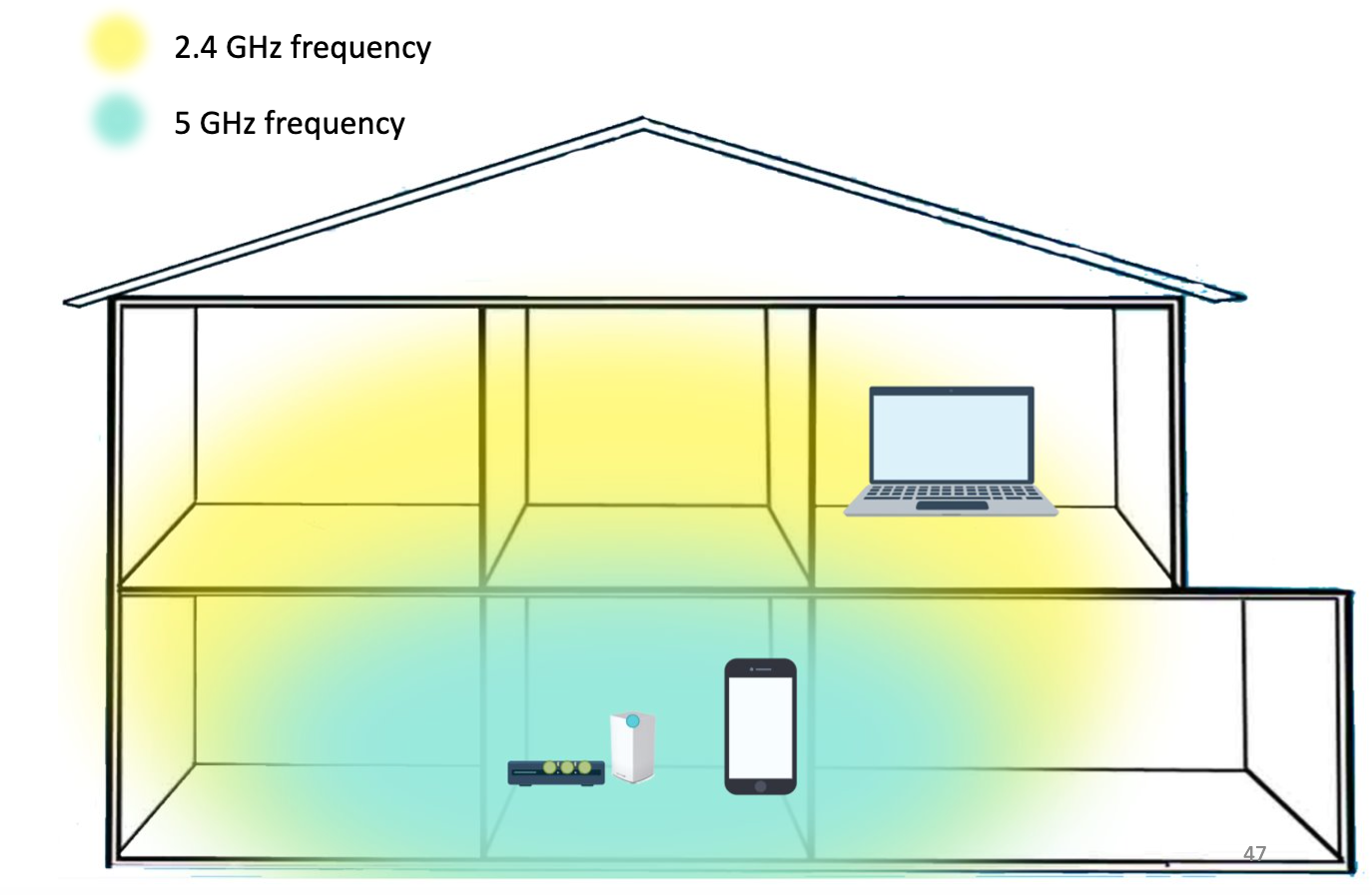
Splitting your WiFi frequencies can help improve your network coverage. To do so, simply follow the steps in our handy step-by-step guide below.
Step 1: Launch a web browser and enter "192.168.1.1" in the Address bar.
Select the "Continue to Linksys Smart WiFi" link.
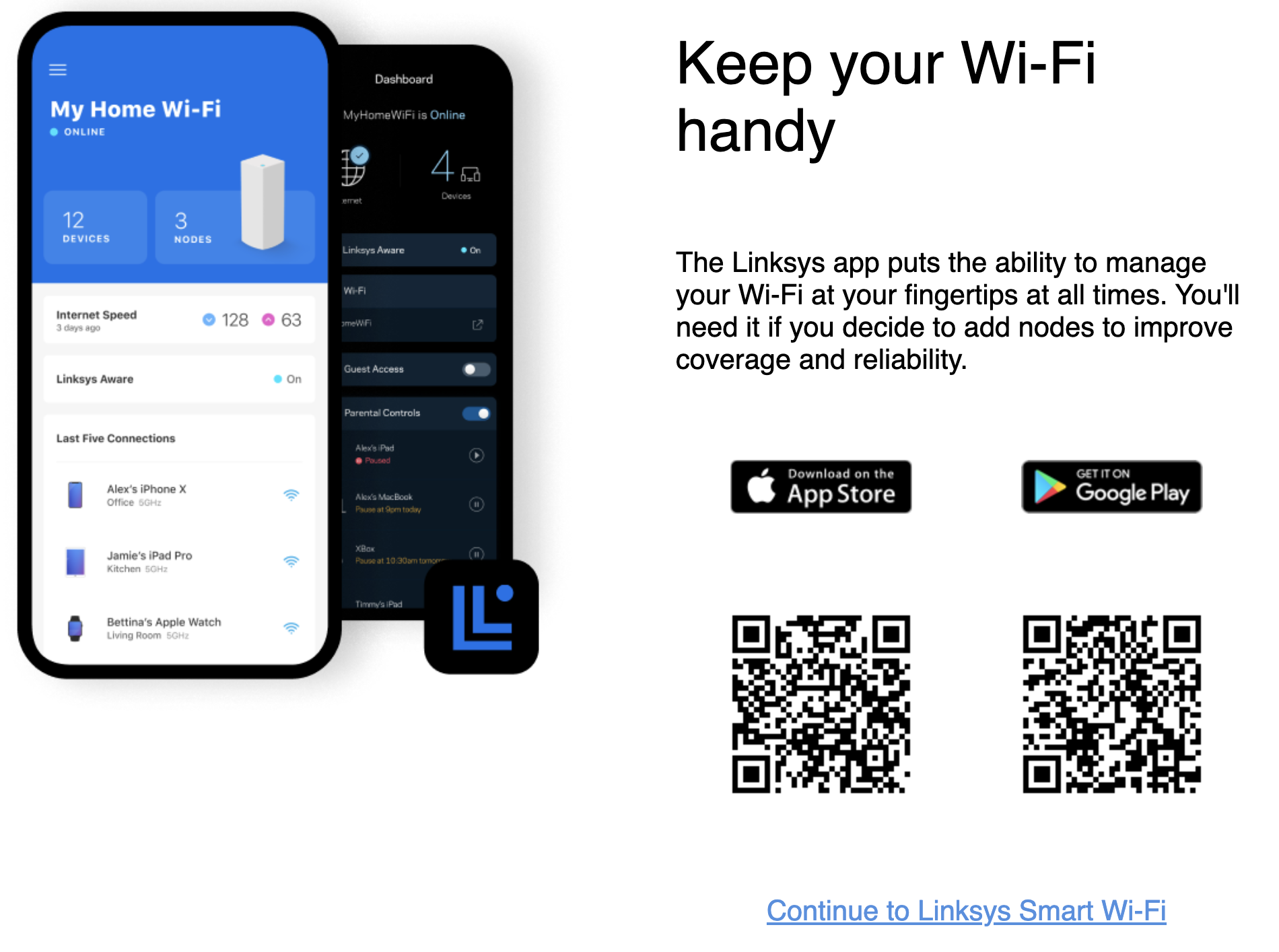
Enter your admin password in the field. The password will be on the underside of your router (as pictured below).
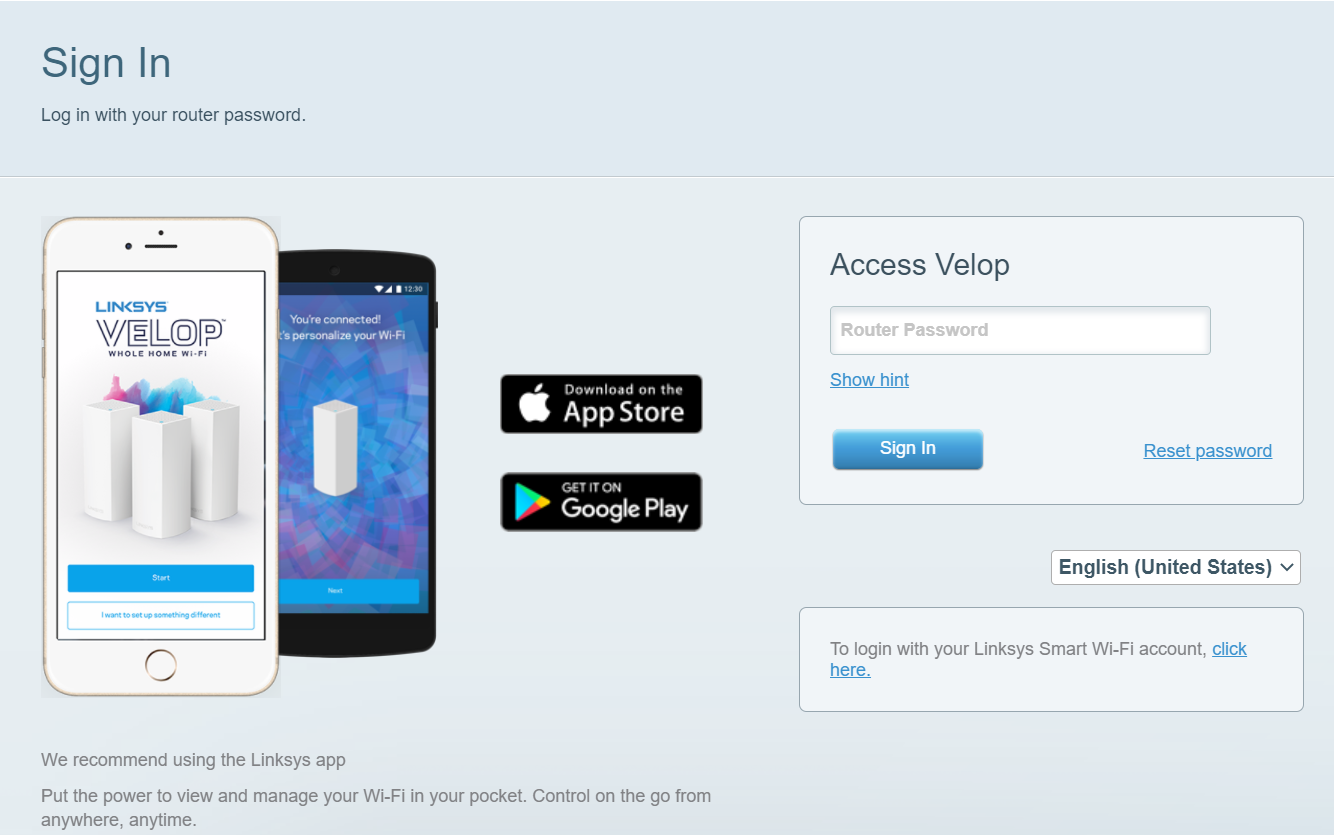
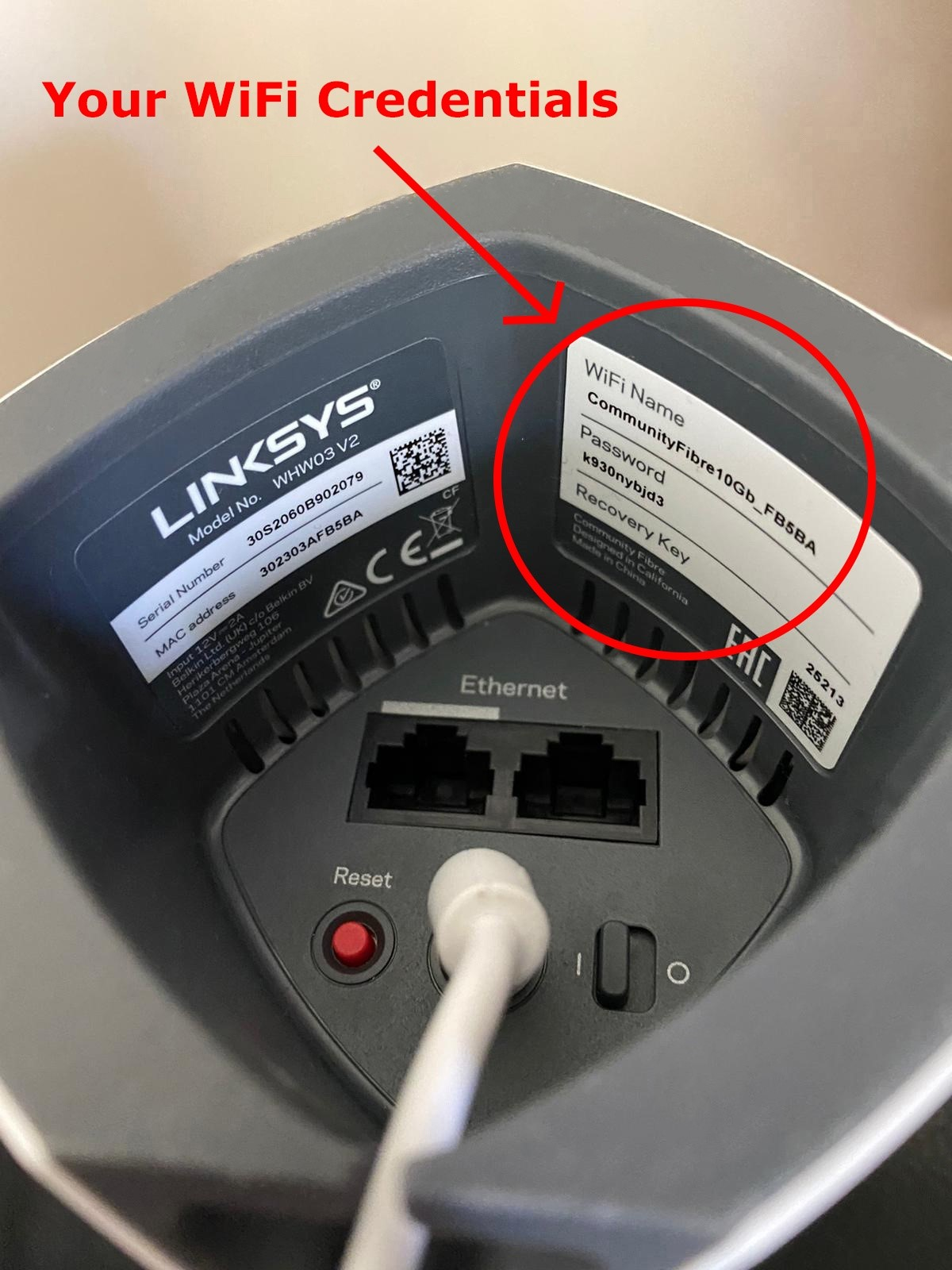
For 75Mbps/SUPERFAST users who have the Linksys Dual-Band router (Model WHW01) please see the correct position of your router password below:

Then, click "Sign In". You will be taken to the primary router's dashboard.
Step 2: Under Router Settings, click"WiFi Settings".
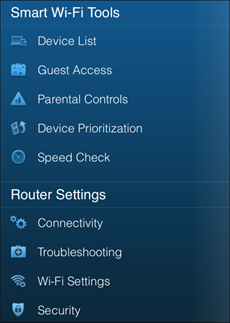
Step 3: Under "WiFi Settings, click "Show more".
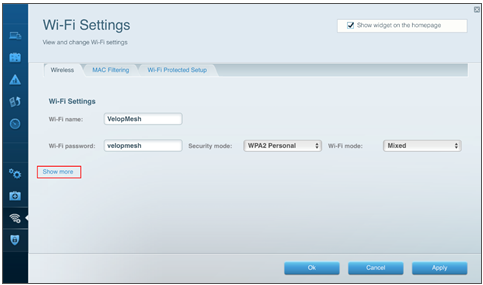
Enter and select your preferred settings for each band.
Step 4: Once you are satisfied with your settings, click the "Apply" button.
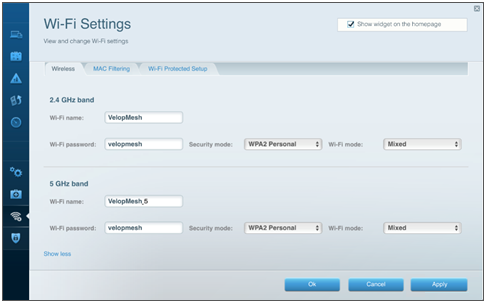
Step 5: When the Using different WiFi names pop-up window appears, click "Use different names".
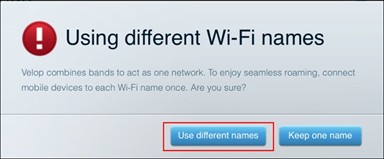
Step 6: When the You're updating WiFi settings pop-up window appears, click "Yes".
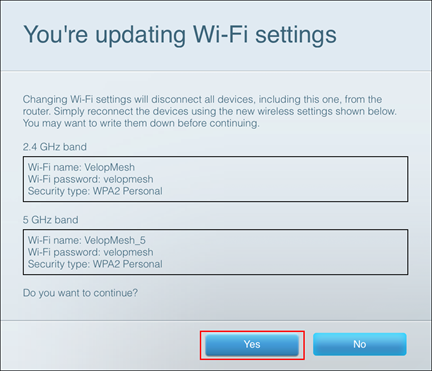
Step 7: Click "Ok".
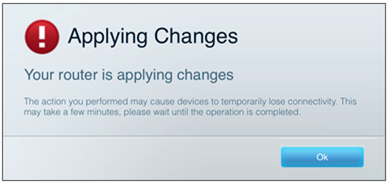
Your Velop system will restart. All wireless devices will be temporarily disconnected from the internet. When your Velop system is ready, you can reconnect your devices to the node with the new WiFi settings.

