I am having coverage issues. What can I do?
Troubleshooting coverage issues
1. What is WiFi coverage?
WiFi coverage refers to how strong the WiFi signal is throughout your home. As you move further from the router, the signal weakens, which can slow down your internet speed.
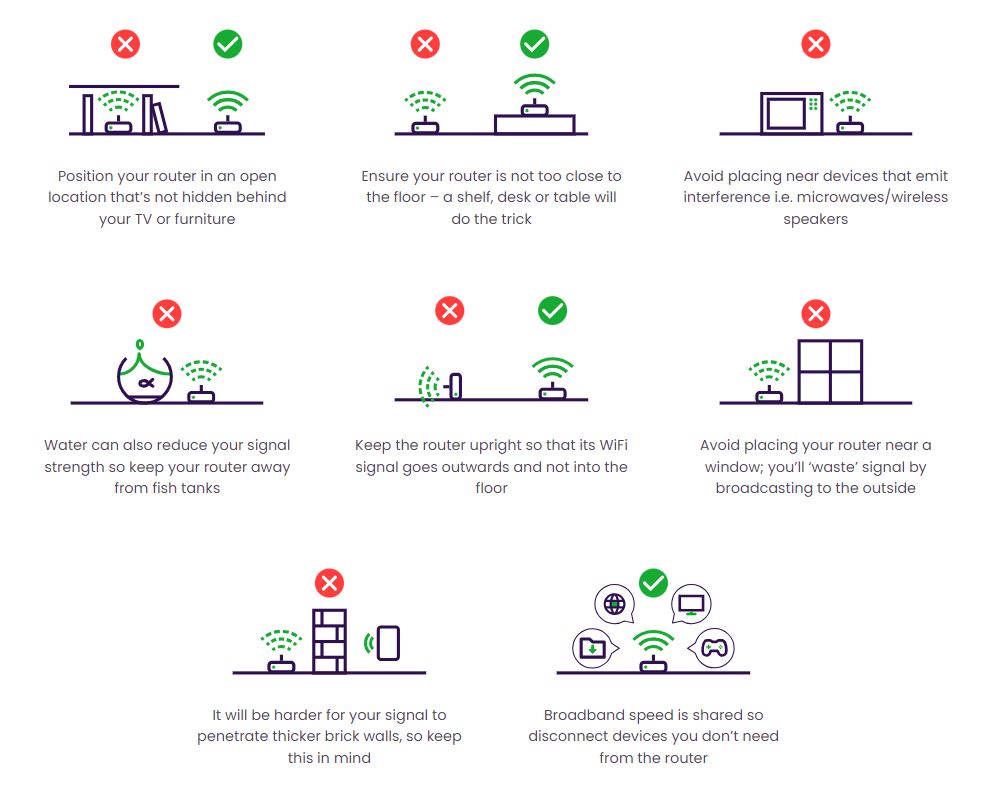
2. What affects WiFi coverage?
Several factors can impact your WiFi coverage:
• Thick walls and floors: These can block the WiFi signal. Place your router in a central location to ensure a clear signal throughout your home.
• Microwaves: A microwave in use near the router can interfere with the WiFi signal. Keep your router away from microwaves.
• Other electrical devices (such as TVs): Devices like televisions can interfere with your WiFi signal if the router is placed behind or too close to them. Position the router in an open space.
• Nearby WiFi networks: Other networks around your home can congest your WiFi channels. Use a WiFi analyzer tool to find the least crowded channels, and switch to them using the Linksys app. For more information on changing network settings, visit the Linksys website.
3. Conduct a speed test
Perform a speed test to check both your router’s speed and your device’s speed.
• If the router speed is lower than expected:
• Make sure no one in your household is streaming, gaming, or downloading large files when running the test.
• If the device speed is lower than expected, check these factors:
• Distance from the router: Run the speed test close to the router. The further away from the router, the slower the speed. If there are walls between your device and the router the speed may decrease.
• Router placement: Experiment with different locations for your router and mesh system to find the best coverage.
• Signal interference: Electrical devices like TVs or microwaves can interfere with the WiFi signal. Ensure they are not placed near the router.
• Device capability: Older devices may not support higher speeds. Try running the speed test on multiple devices to compare results.
4. Restart your network
If you’re still experiencing connection issues, try restarting your network with these steps:
• Turn off all devices: Power off your Linksys mesh nodes, including the main router and any additional nodes.
• Unplug the power sources: Disconnect the power cables from each Linksys mesh node. Wait for 10-15 seconds.
• Reconnect the power sources: Plug the power cables back into each Linksys mesh node.
• Turn on the devices: Power on the Linksys mesh nodes, starting with the main router, then any additional nodes.
• Wait for stabilization: Allow a few minutes for the network to fully initialize and stabilize.
5. Extend your WiFi coverage
If certain areas of your home still experience weak signals, consider adding more nodes to extend the WiFi coverage and improve speed. Skip this step if all your child nodes and devices are receiving strong signals.
6. WiFi band optimisation
Modern routers broadcast on two main frequency bands - 5GHz offers faster speeds but shorter range, whilst 2.4GHz provides slower speeds with better range and wall penetration. Connect devices close to your router to the 5GHz band for maximum performance, and use 2.4GHz for devices further away or in different rooms.
7. How speeds degrade the further away from the router
WiFi signal strength decreases naturally with distance, meaning devices located further from your router will experience slower internet speeds. This signal degradation is worsened by obstacles such as walls, floors, and furniture that block or weaken the WiFi signal as it travels through your home. This happens to all routers and a booster will improve your speeds throughout the home.
Visit our website to learn more about adding additional nodes.

