How do I change my WiFi password?
Changing your WiFi credentials is quick and easy. Simply follow the steps in our handy video or the step-by-step guide below.
It's important to note that changing your wireless settings may cause your wireless devices to disconnect from the router. Depending on the changes that you've made, you may need to reconnect your wireless devices with the new settings.
Please note that we strongly recommend you use the original password supplied with the equipment in case it is forgotten or if you are required to factory reset the router.
Let's get started.
Step 1: On a mobile device connected to your existing network, tap the Linksys app
 icon.
icon.
Step 2: You will be prompted to Log in. Please tap the Log in with Router Password link and not the blue "Log in" button.
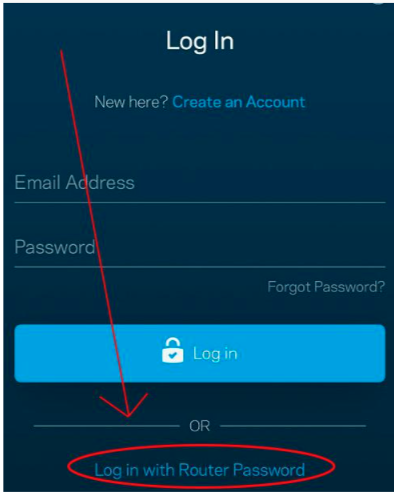
Step 3: Select 'Reset Password'
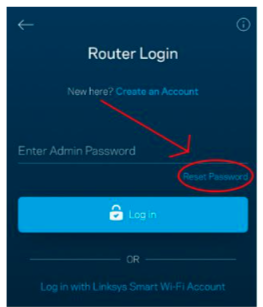
Step 4: Enter the recovery key on the underside of the router:
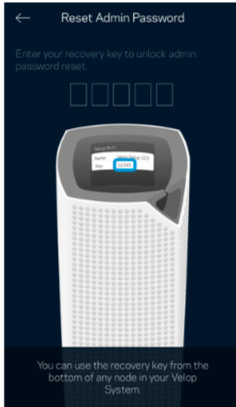
Step 5: Reset your admin password. The app will now show you the dashboard.
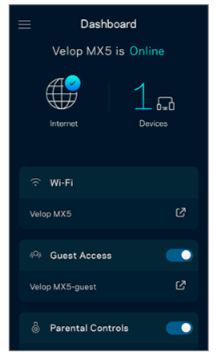
Step 6: Tap the Menu
 icon.
icon.
Step 7: Tap on WiFi Settings.
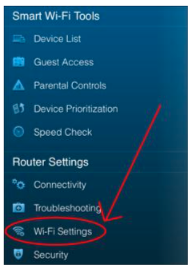
Step 8: Select the field you want to change (WiFi network name or password), then tap Save once you are finished making changes. Wait for the settings to be saved successfully, then reconnect all wireless devices, if necessary.
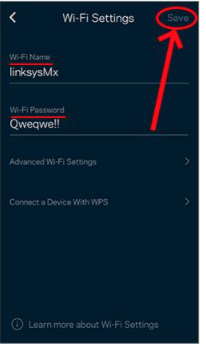
You should now have successfully changed your router's wireless settings using the Linksys app. Have more questions? Submit a request

