How do I enable parental controls?
To enable parental controls on your home network, please follow these steps:
Step 1: On a mobile device connected to your existing network, tap the Linksys app
 icon.
icon.
Step 2: You will be prompted to provide your Linksys cloud account. Enter the necessary credentials and tap Log in. Or, for local access, you can tap the Log in with Router Password link instead.
Step 3: Tap the Menu icon on the Dashboard.
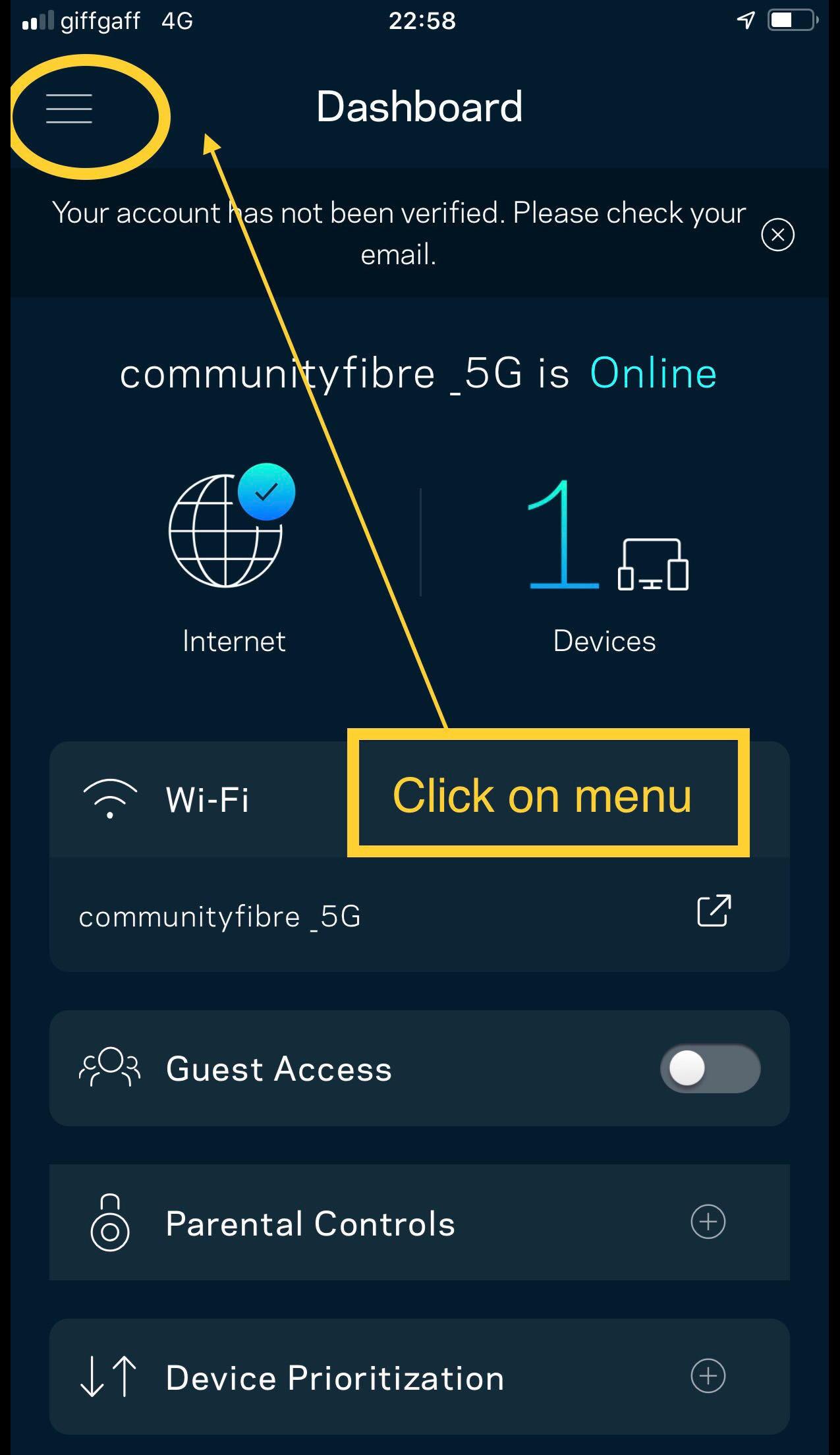
Step 4: Tap Advanced Settings.
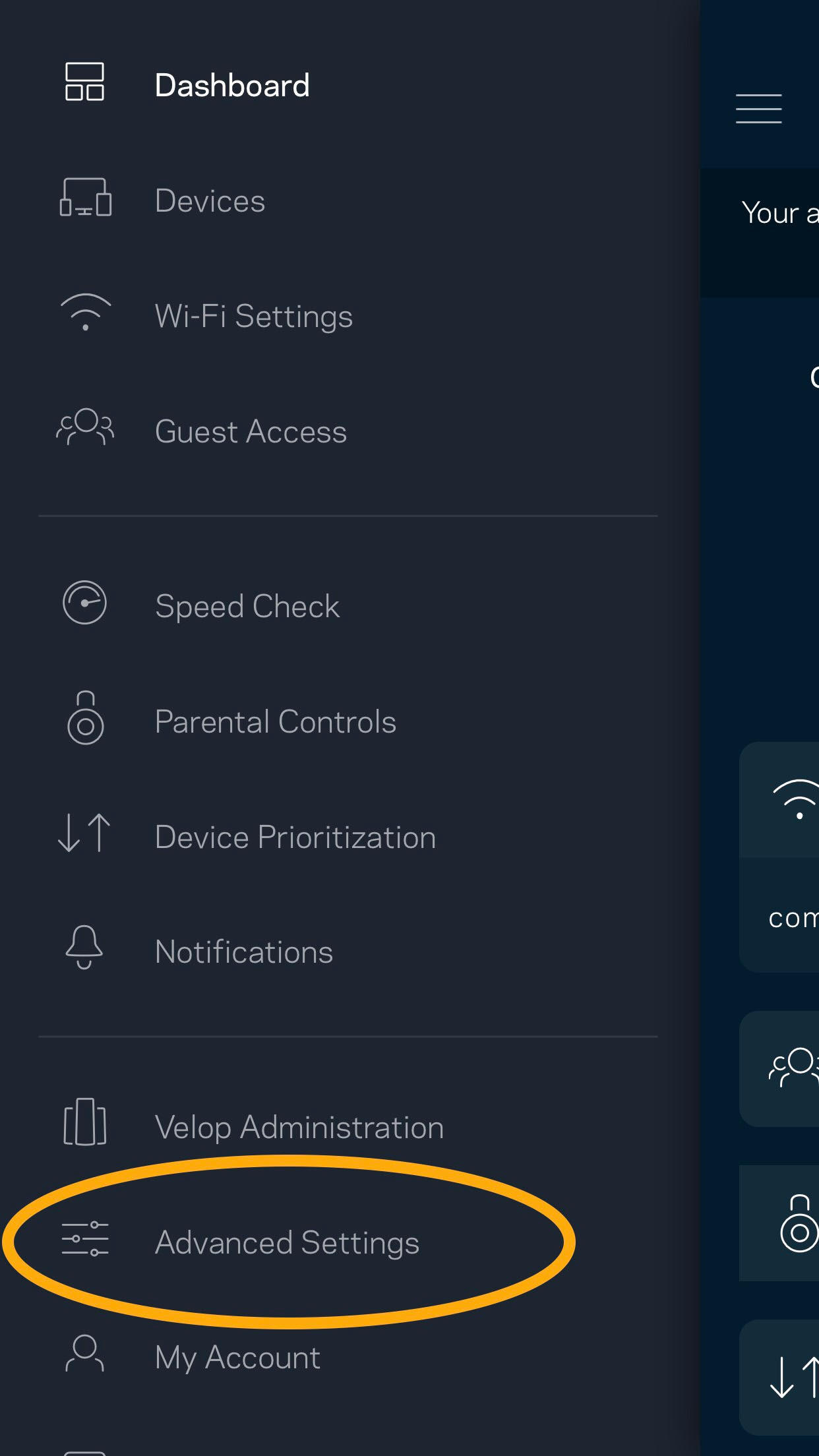
Step 5: Tap Local Network Settings.
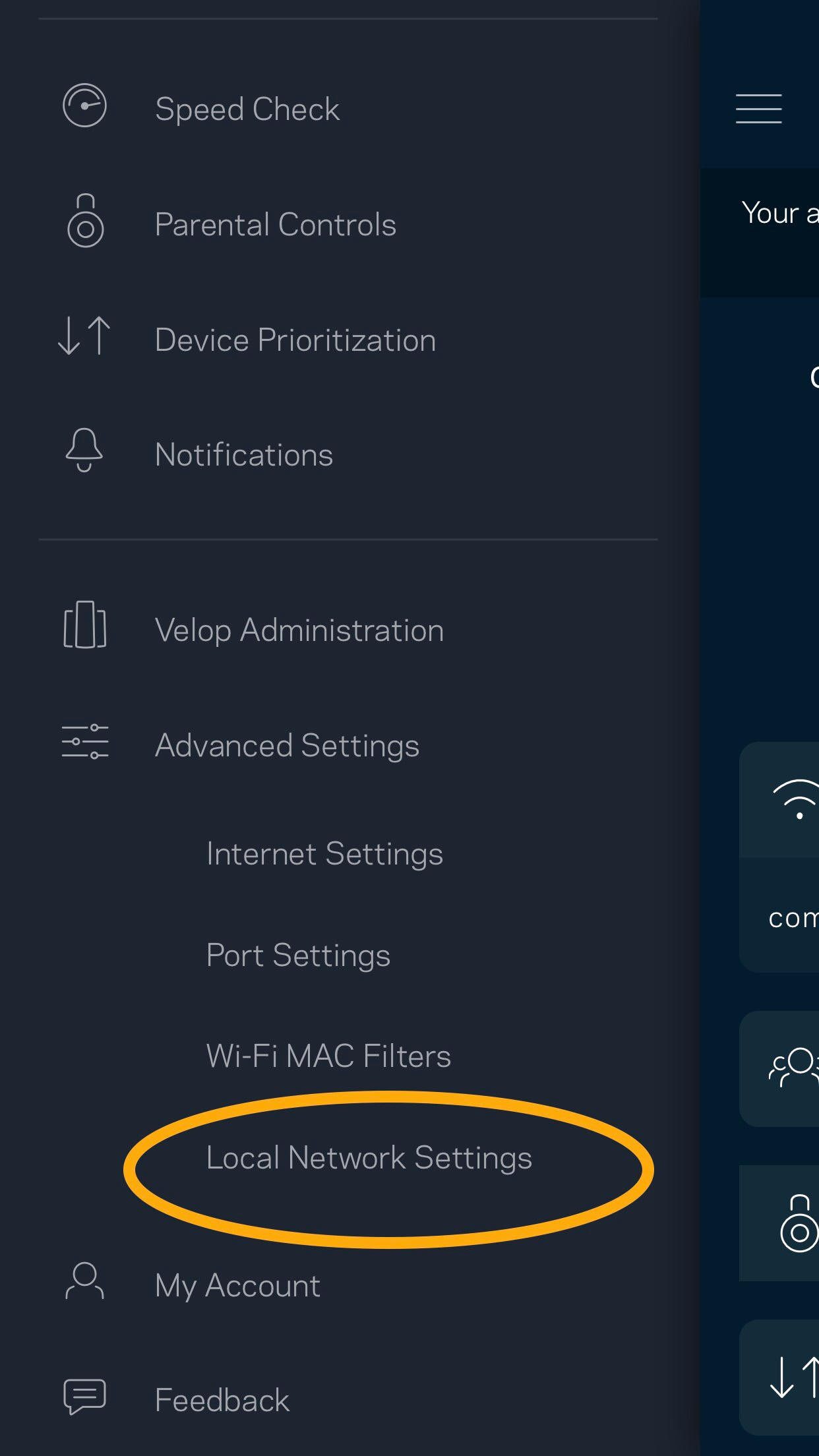
Step 6: Scroll down through the menu options.

Step 7: Tap the > symbol next to DNS settings.
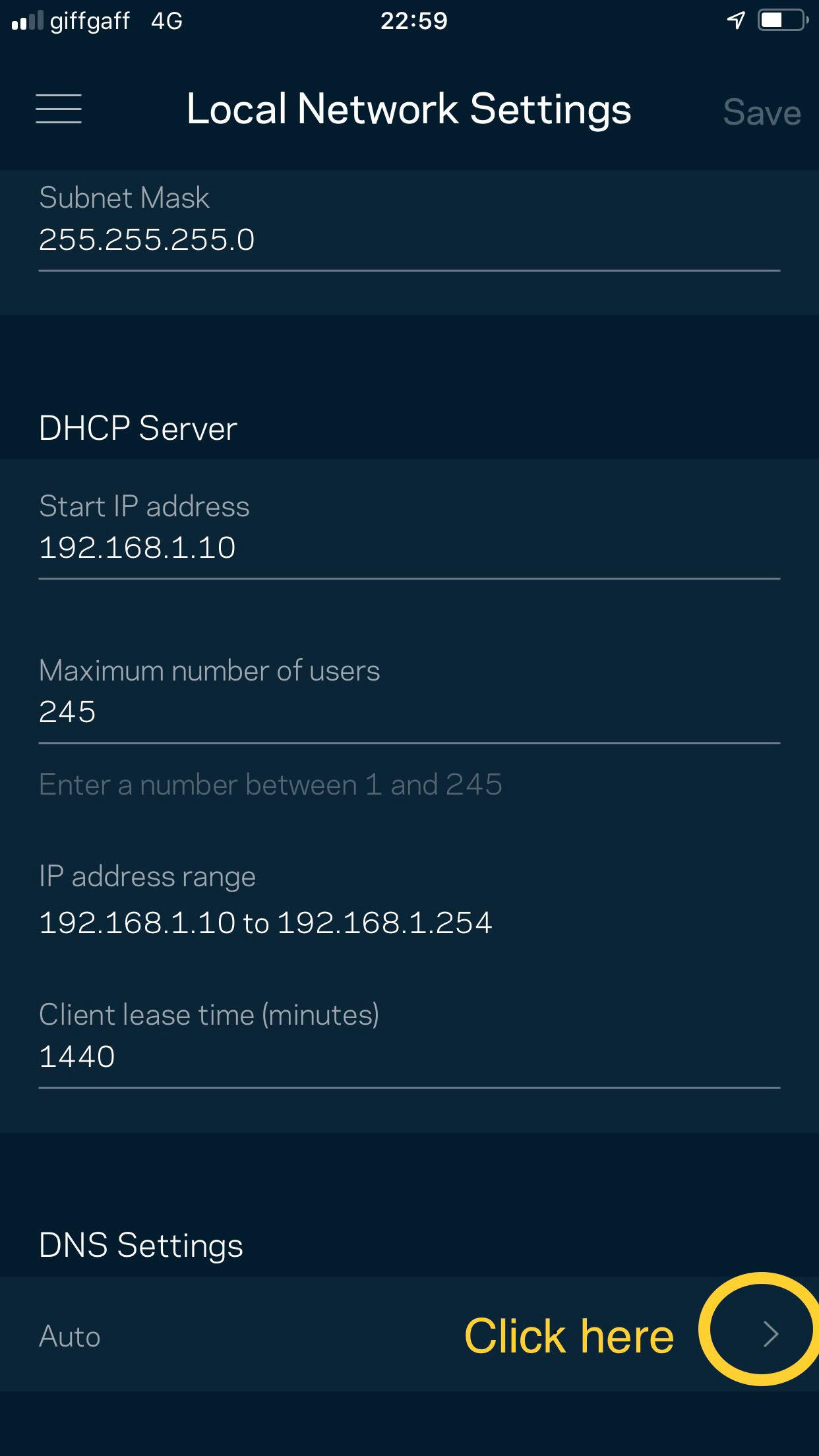
Step 8: Select Manual settings:
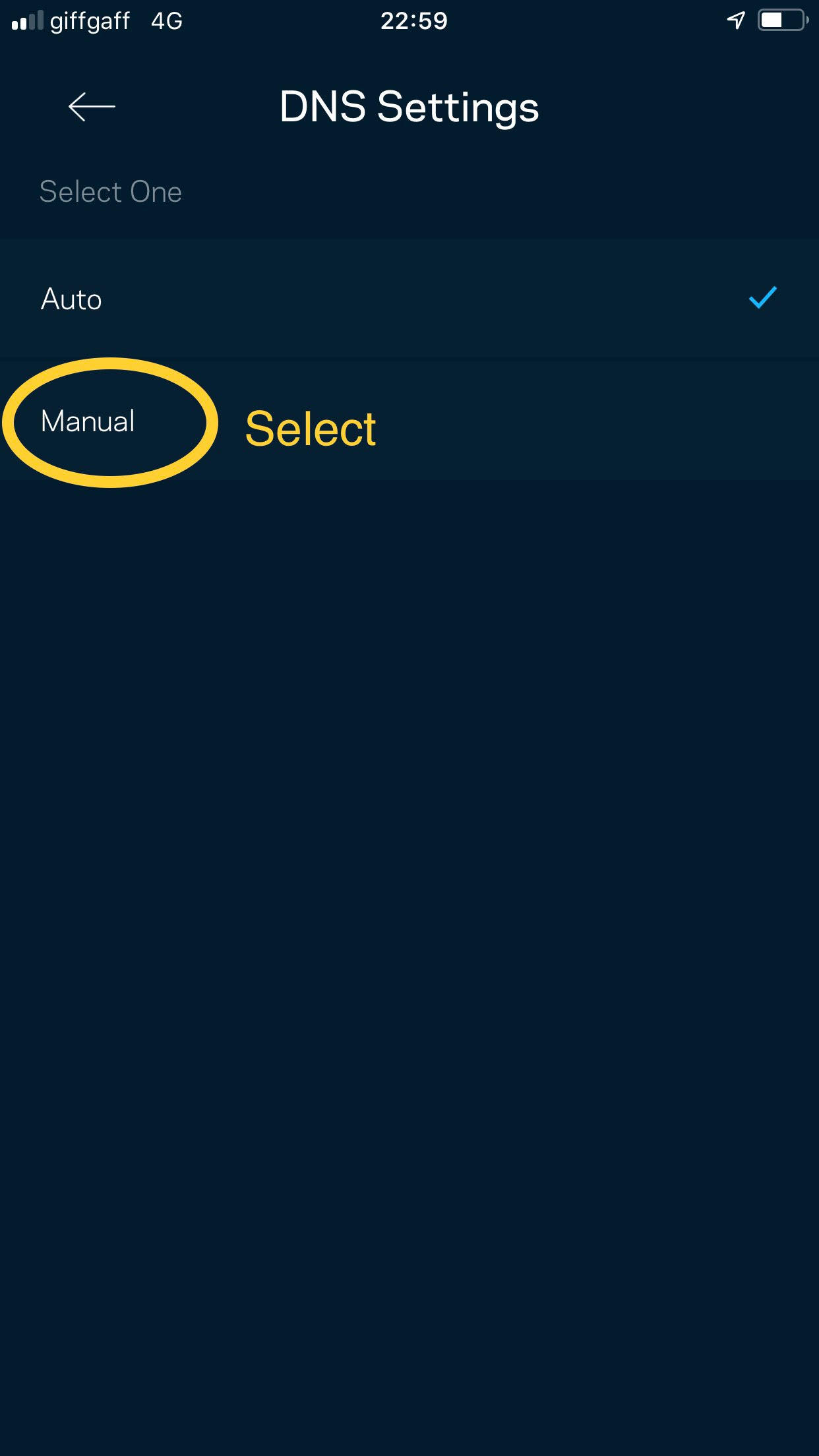
Step 9: Repeat Step 6, and scroll down back through the menu options as per the below
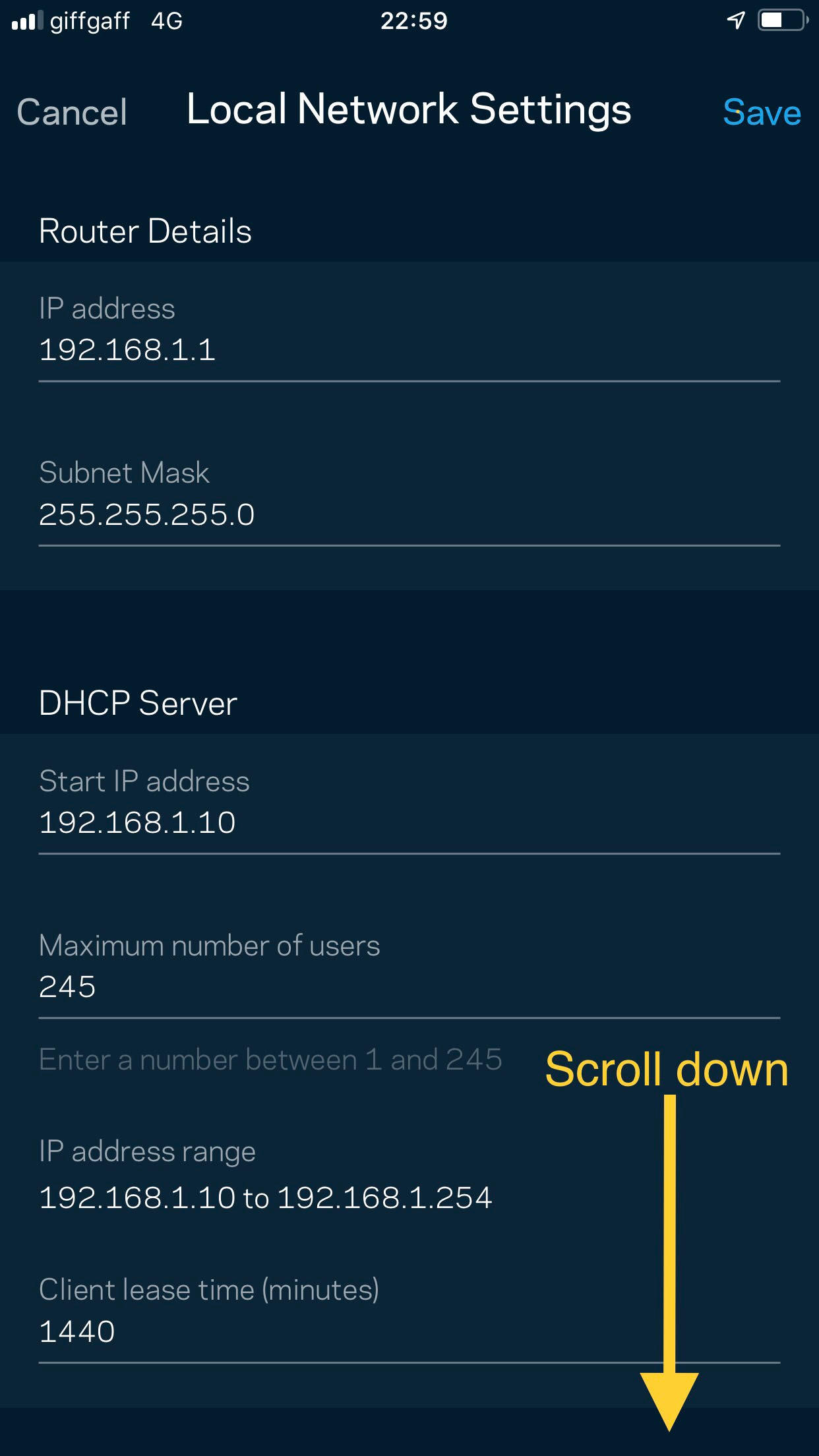
Step 10: Prepare to type in the DNS sections 1 and 2, as below:
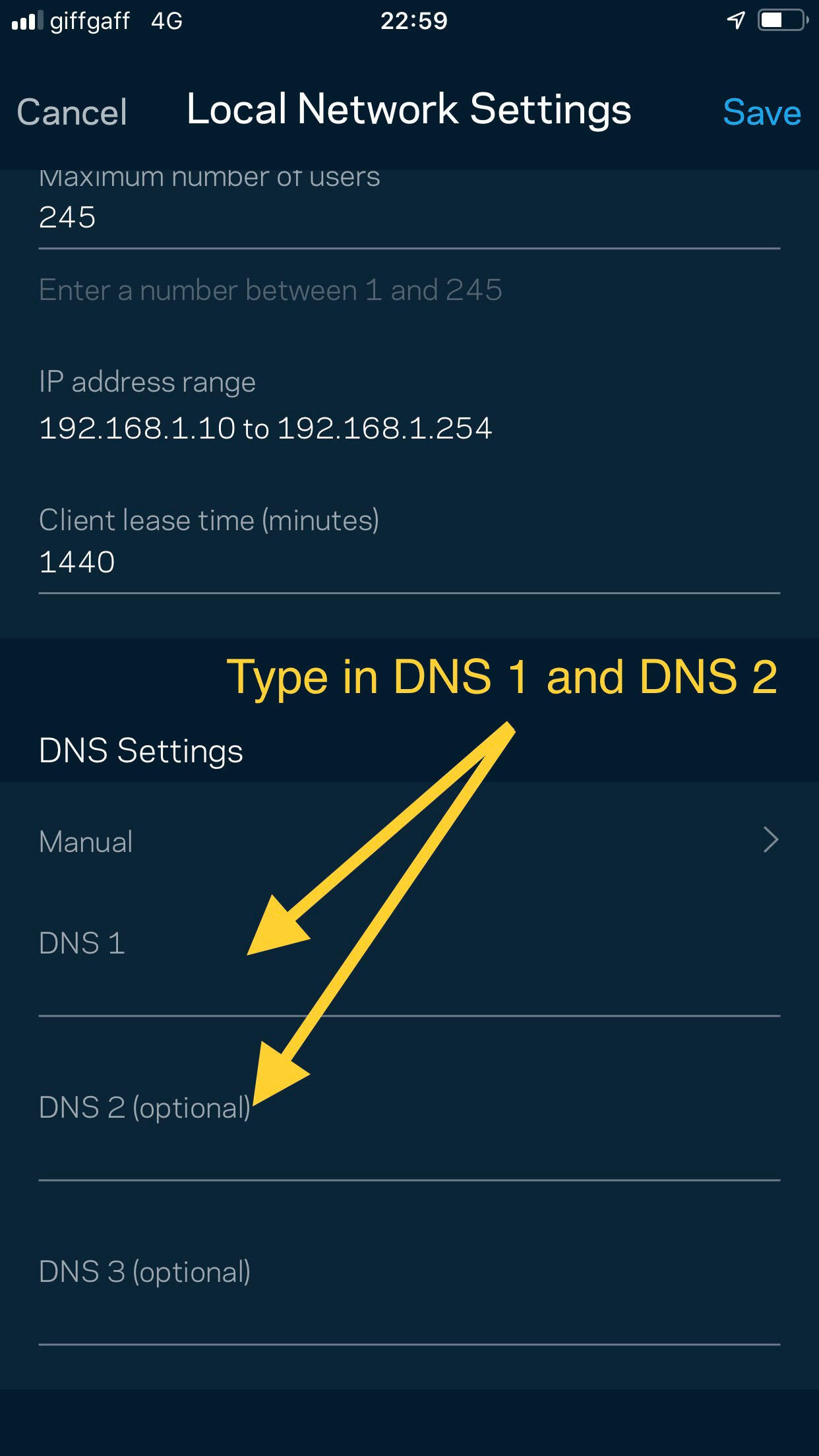
Step 11: Enter the following credentials:
DNS 1 - 185.228.168.168
DNS 2 - 185.228.169.168
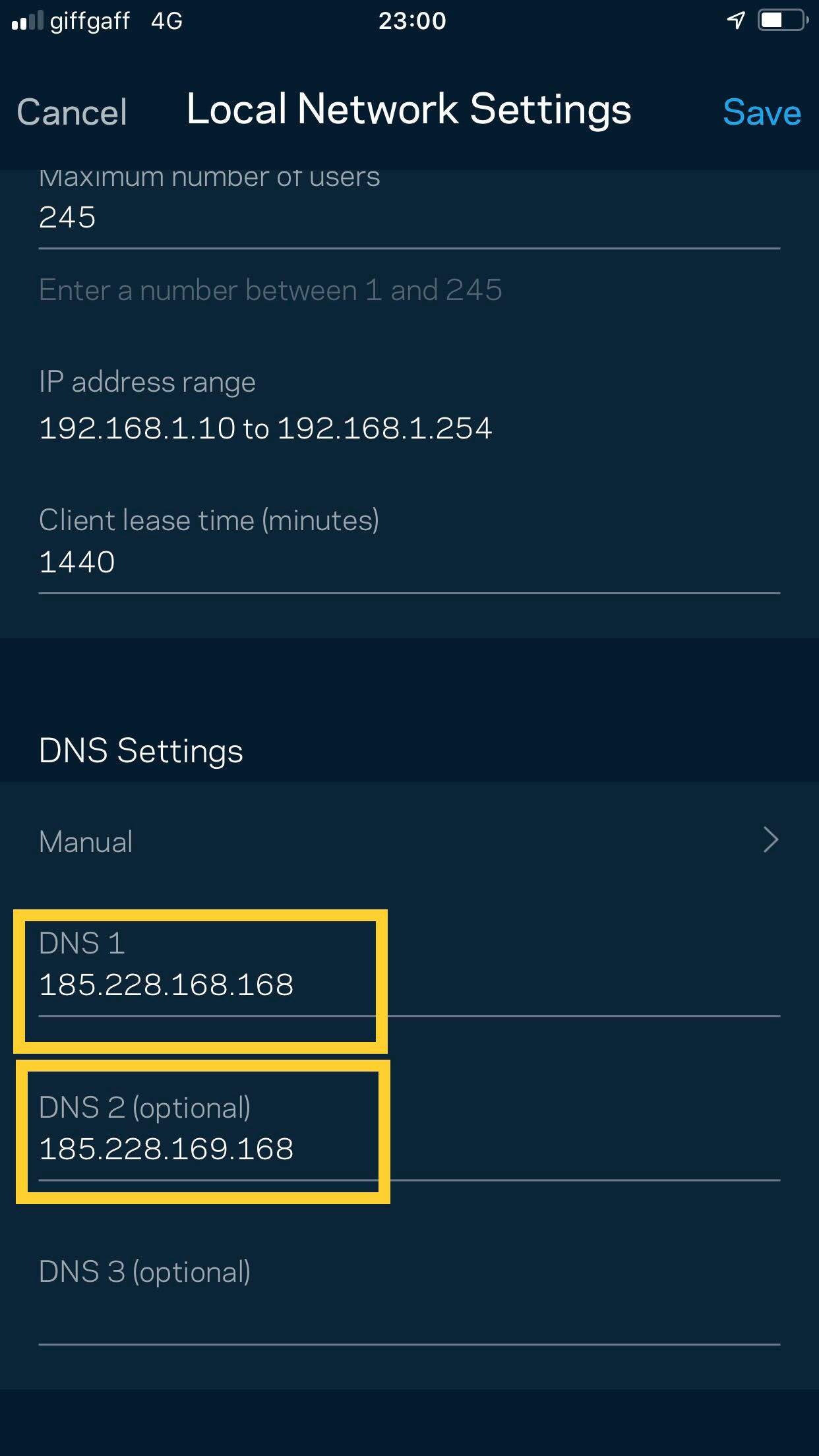
Step 12: Save changes.
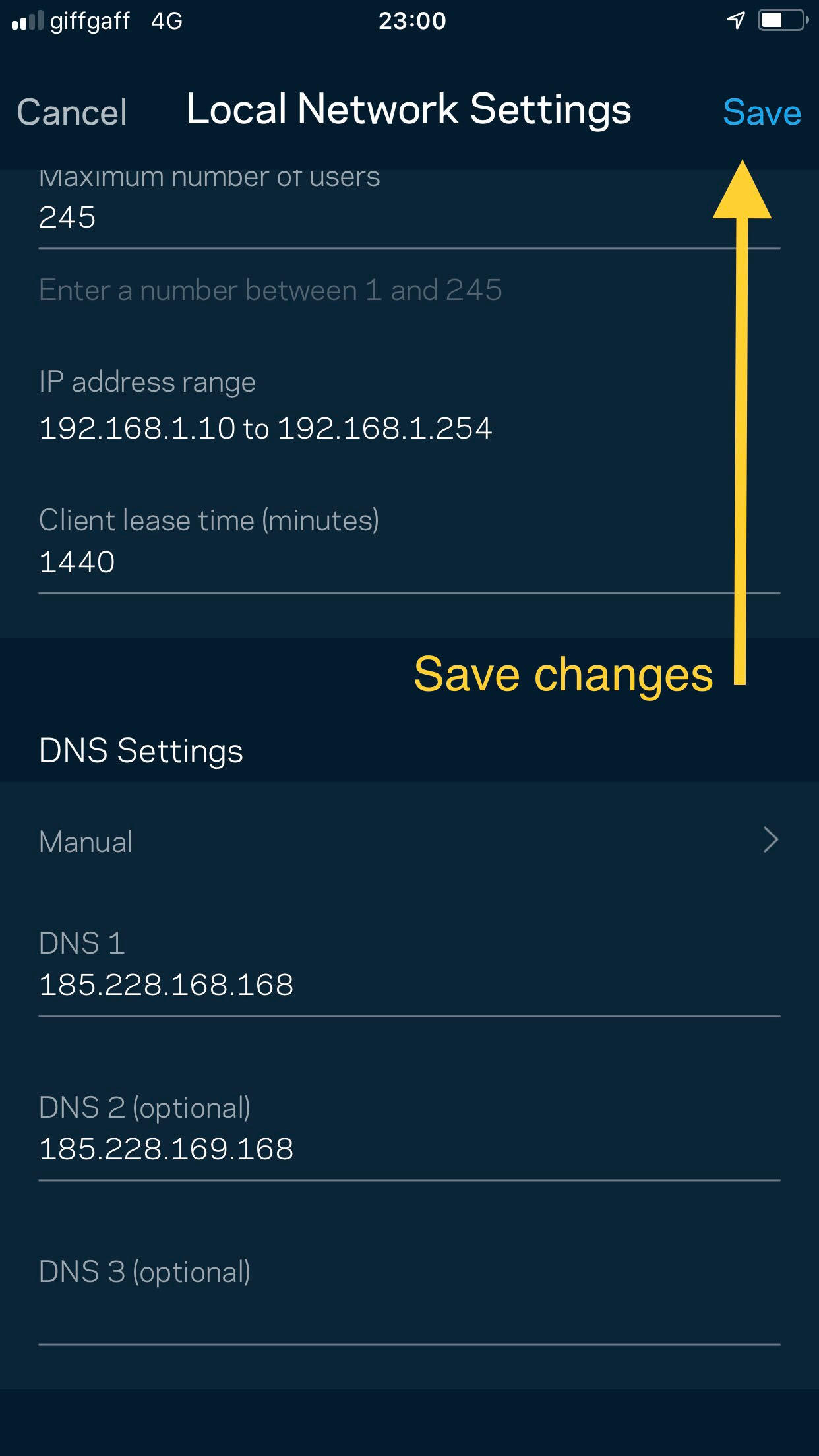
Step 13: All done! You have successfully configured Parental Controls.
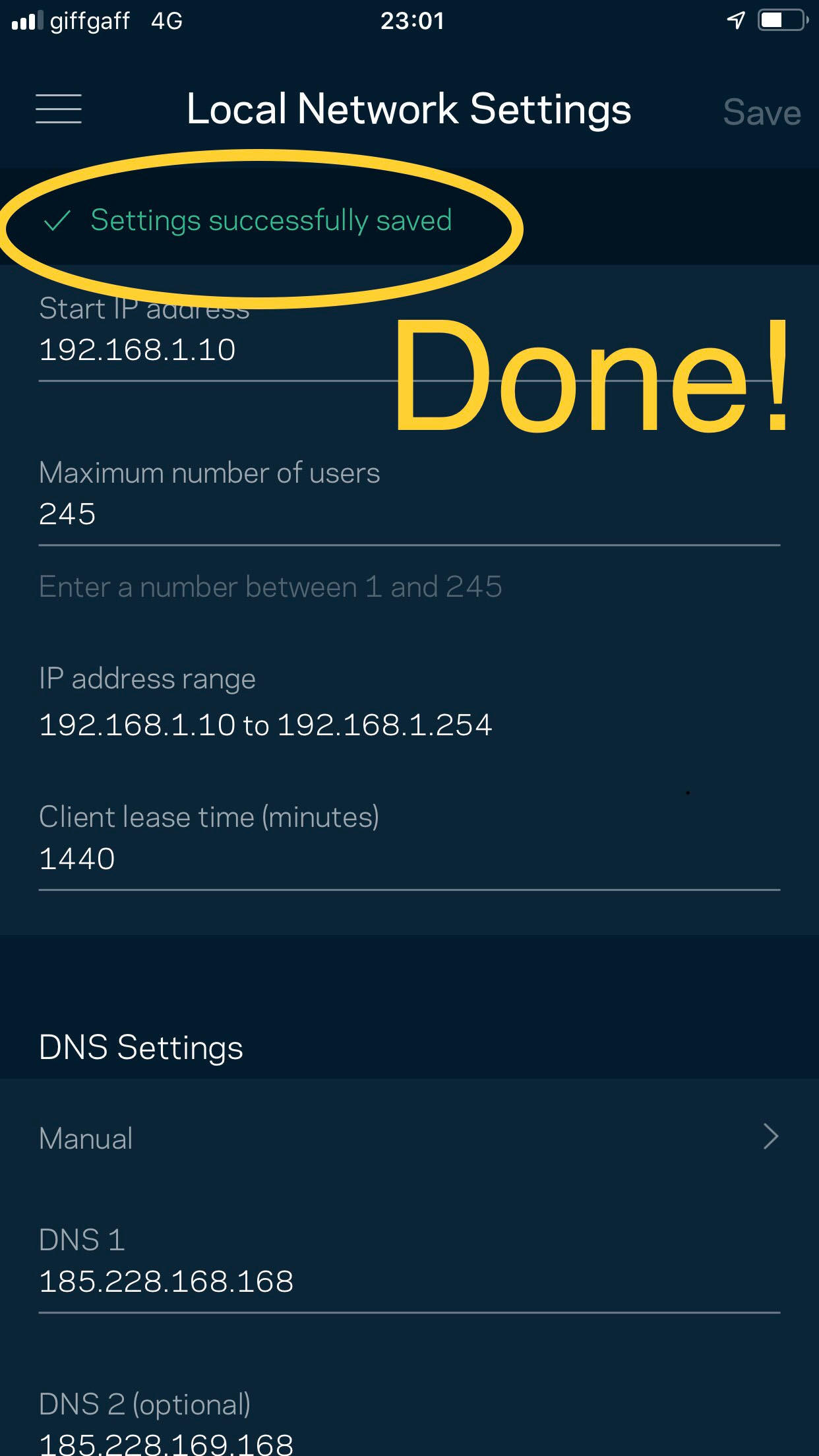
More information about the Linksys Velop WiFi system can be found here. Have more questions? Submit a request

