Linksys Router- How do I change my router password?
Every Linksys router has a label on the bottom or back that shows default login details. If you haven’t already changed your password, you can use these to sign in and update your WiFi password.
If you have a WiFi 5 or WiFi 6 router (square-shaped on top) you can also change the password in the Linksys app (see instructions below). If you have a WiFi 7 router (droplet-shaped on top), you can change your password in the Linksys Now dashboard (see instructions further down the page).
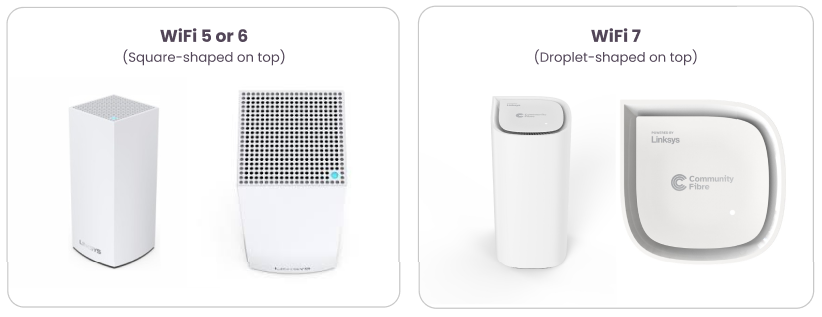
If you have a WiFi 5 or WiFi 6 router (square-shaped on top):
To change your password, you can use the app.
1. Using the Linksys App:
a. Download the Linksys app and log in.
b. Navigate to Wi-Fi Settings.
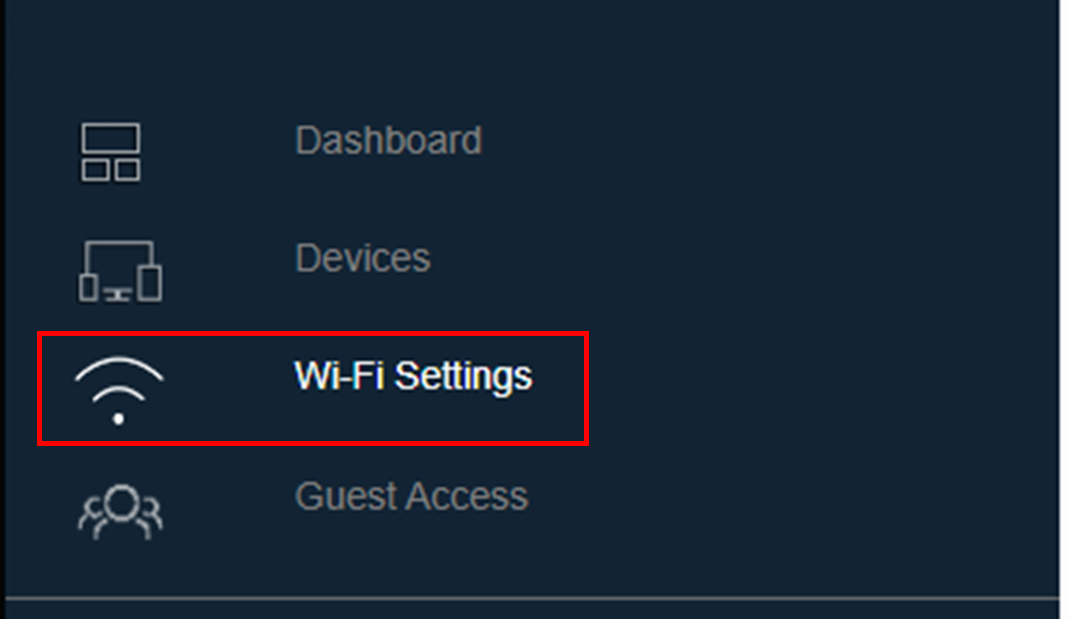
c. From this page, you can change the router password and the Wi-Fi name, if desired.
 d. Click 'Save'. The router will now apply these new changes.
Please note, your device's Wi-Fi will disconnect, and you will need to reconnect using the new details.
d. Click 'Save'. The router will now apply these new changes.
Please note, your device's Wi-Fi will disconnect, and you will need to reconnect using the new details.
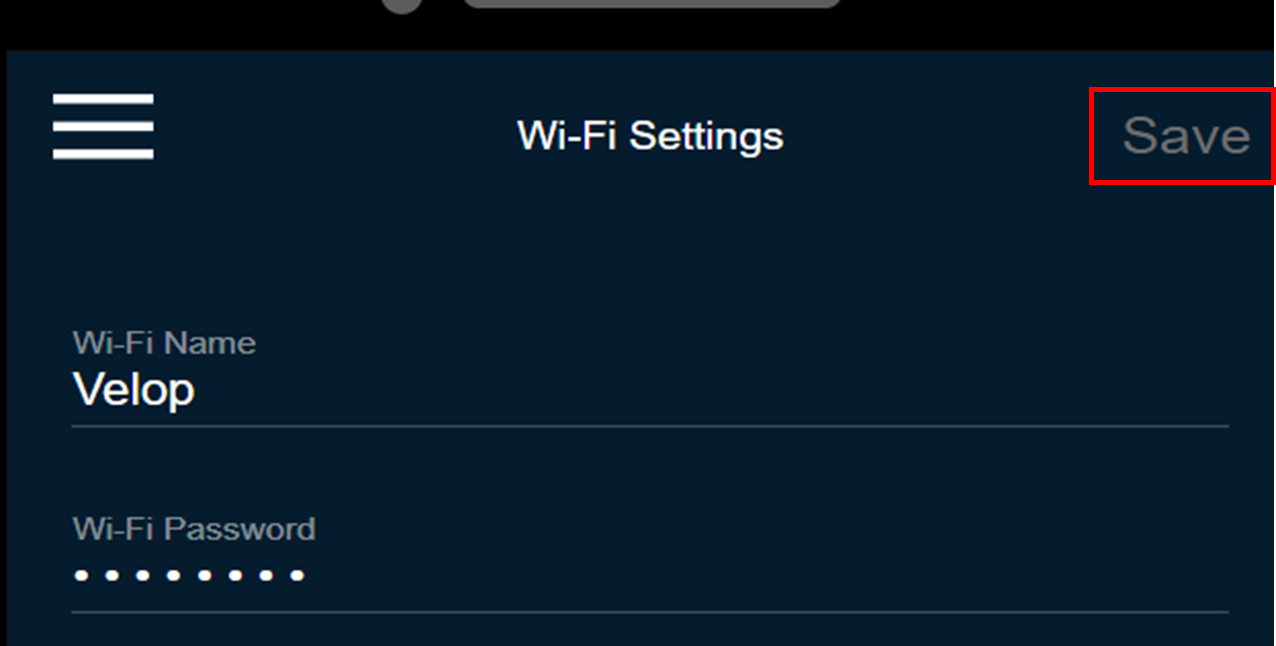
2. Using the Linksys Web Interface:
a. Enter 192.168.1.1 into your chosen browser and login It is recommended to use either a laptop, desktop, tablet, or iPad
b. Navigate to Wi-Fi Settings.
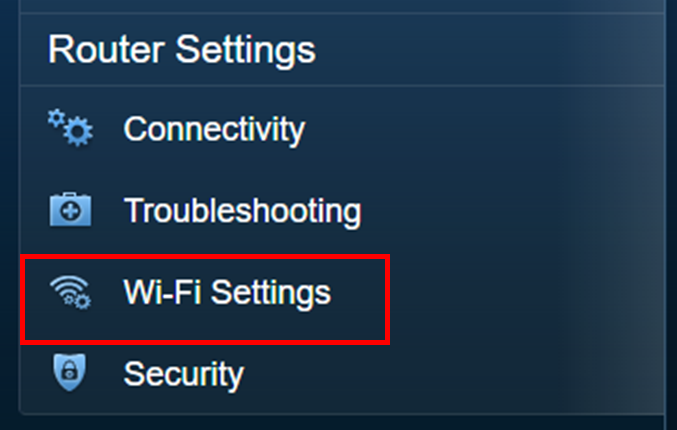
c. From this page, you can change the router password and the Wi-Fi name, if desired.
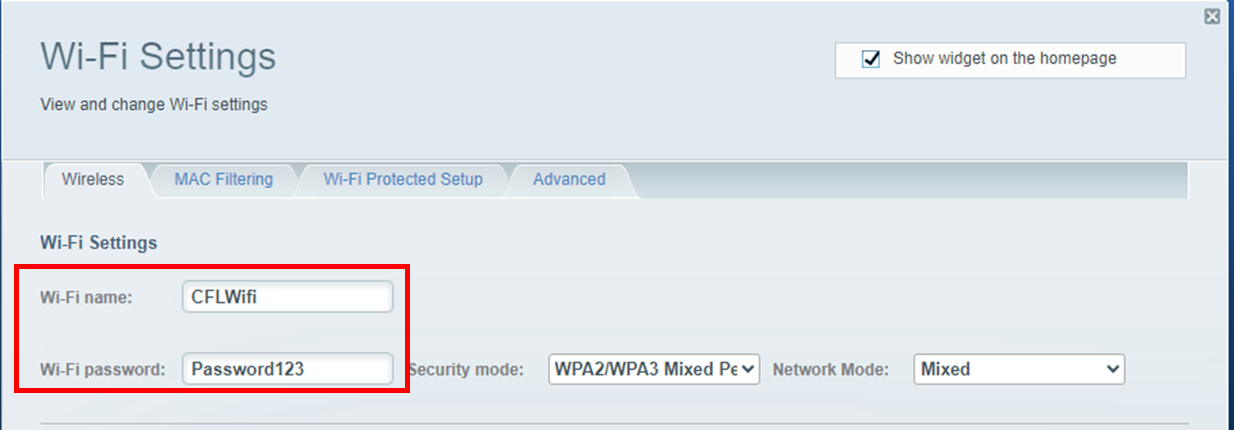
d. Click 'Apply'. The router will now apply these new changes.

Please note, your device's Wi-Fi will disconnect, and you will need to reconnect using the new details.
If you have a WiFi 7 router (droplet-shaped on top):
1. Log in to the router's web interface.
-
Click on Menu.
-
Click on Incredible-WiFi.
In the WiFi tab, select the WiFi band you want to edit and click the edit icon.
-
Enter your new WiFi name and password and click Save.
-
If you want to download the QR code with the new WiFi credentials, go to the Home page and click on the QR code icon on a WiFi tile, then click on Download QR. Repeat the steps for all radio bands if the credentials are different.

