Community Fibre TV troubleshooting
I've forgotten my WiFi password, how can I recover it?
Your router password will be located on the underside of your main router, as below:
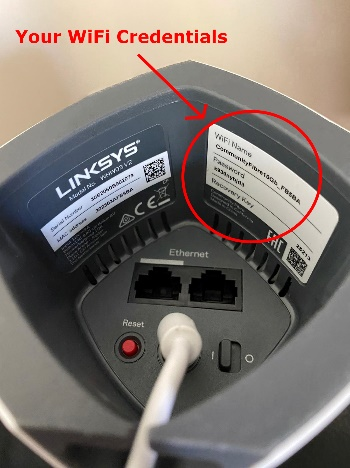
For those who have the Linksys Dual-Band router (Model WHW01) please see the correct position of your router password below:

My device is not detecting my internet connection, how do I fix it?
Network troubles can sometimes stall or 'buffer' your services making watching TV an unpleasant experience. In the rare case you experience network issues, we recommend checking the following:
- Check your WiFi quality
- Go to "Settings" -> "Info & Diagnostics" -> "General Diagnostics"
- If the quality is above 60% then it is okay. If it is lower, you can try to improve your WiFi network coverage.
- Check other on-demand services.
- Try using other on-demand apps. If other services are working fine, there may be a temporary problem with the on-demand app you're trying to use.
- Try rebooting your router, then your device
- Try switching off by unplugging your device from the mains. Wait 30 seconds before plugging it back in and switching on again.
- Still not working? Try doing the same with your Internet router. Wait 30 seconds before plugging it back in and switching on again.
Why are my on-demand videos buffering/stuttering?
All on-demand content (Prime Video, YouTube, Rakuten etc) are streamed from the internet just as you would watch on your PC/laptop. Streaming content in HD or UHD (4K) requires a strong internet connection and download speeds (20 Mbps+) to ensure best playback quality. We recommend plugging the Community Fibre TV device into your Linksys Velop with an Ethernet cable to ensure the best possible speeds our service provides and to avoid any network interference.
Why can't I see any LED light on my device?
If you're unable to see any LED lights on your TV box, please follow the steps below:
- Firstly, make sure your device is connected to the provided power cable which is plugged into a suitable power outlet.
- Try and change the power outlet of the power cable.
- Turn power outlet switch ON / OFF.
- Remove the power cable from the device and insert it in again.
What is the minimal Network bandwidth for UHD HDR streaming (4K)?
The minimum bandwidth recommended is from 20 Mbps and above. Therefore, all Community Fibre packages accommodate 4K streaming with ease.
How do I set up my USB stick for recording on my Community Fibre TV device?
Setting up your Community Fibre TV for recording has never been easier. Before you get started, please ensure that you have a USB stick with a minimum size of 32GB, there is nothing currently stored on there and that you are registered with Community Fibre TV through the mobile application.
- Plug in your USB drive into the back of the TV box device.
- On your Community Fibre TV, navigate to the RECORDING section and follow the on-screen instructions.
- You are now ready to start recording your favourite shows and series. All recorded shows will be in the MyTV avenue on your Community Fibre TV.
If your Community Fibre TV is having any problems reading your USB stick, please try the following: This will wipe all contents from your USB stick. Please ensure any items you would like to keep are saved elsewhere before completing this action.
- Plug your USB stick into a USB drive on your PC or laptop.
- Right click on the drive and select "Format"
- Select the "File System" as "NTFS" and select the "Quick Format" option.
- Click "Start"
- Once formatting has been completed, you can remove the USB stick from the computer and try again on your Community Fibre TV.
If any of your questions have not been answered above, or you require further support please contact a member of our team via chat or submit a request.

