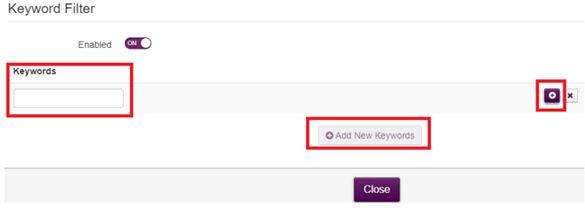Parental Control Technicolor - How can I block certain sites
Please follow these steps to on how to block certain website using URL's and keywords:
- Ensure you are connected to the network using either a wired (Ethernet) or Wi-Fi connection;
- Navigate to the home router management page, http://192.168.1.1/
- Then click the 'sign in' button at the top right-hand side of your screen (as shown below).
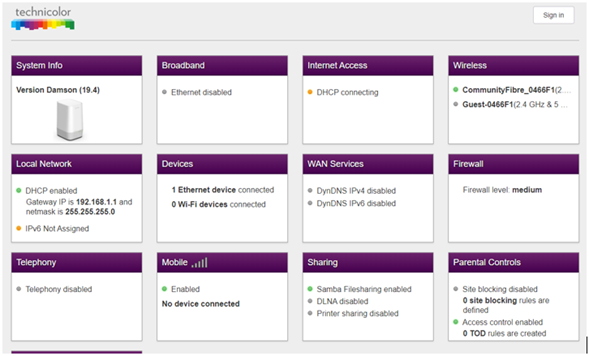
- When prompted, please enter the admin username and password shown at the bottom of your router.
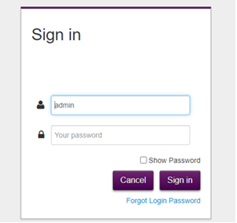
- Once logged, please select the "Parental Controls" sub-menu from the grid menu (as shown below):
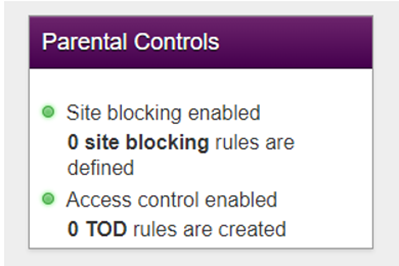
- If you wish to blog certain keywords rather than URLs/domain names, please jump straight to steps 9 and 10.
- Block website by URL/domain: You can enable site/domain blocking by clicking the "Enabled" toggle switch to the ON position. Then click "Save" to apply your changes.
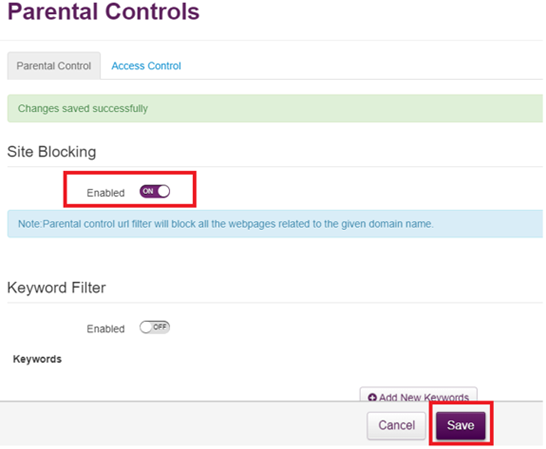
- Once you have enabled site blocking, you will be able to add new sites/domains to be blocked:
- Click "Add New Site" button,
- Enter the URL of any sites/domains you wish to be blocked,
- Under the "Device" tab, select if this rule should be applied to all or a single device,
- Then click the "+" icon to apply the configuration.
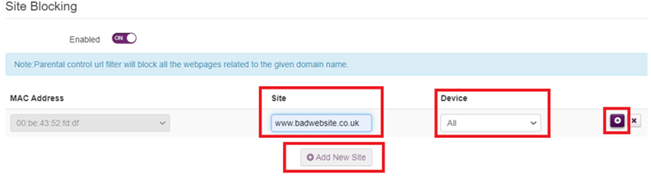
- Block website by keyword: You can enable keyword filtering by clicking the "Enabled" toggle switch to the ON position. Then click "Save" to apply your changes.
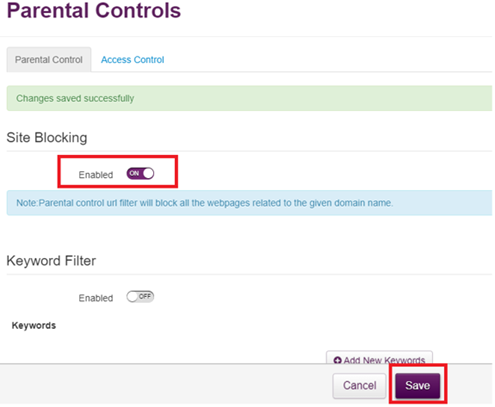
- Once you have enabled keyword filtering, you will be able to add new words that if matched in the URL of the site being accessed the site will be blocked: •
- Click "Add New Keywords" button,
- Enter any keywords you wish to be matched,
- Then click the "+" icon to apply the configuration.