iOS app: How to fix Internet connectivity issues when Internet security is on
The Internet Security feature in Norton 360 uses basic VPN technology to secure the Internet traffic on the device. Some services or apps may not support VPN. Sometimes, if a VPN connection is detected, the routers or firewall that the service providers use may block the Internet traffic.
To fix this problem, turn on and turn off Airplane mode. If the problem persists, uninstall and reinstall Norton 360.
STEP 1
CONFIGURE NETWORK ACCESS FOR NORTON 360
-
From the Home screen, launch Settings.
-
Scroll down to the list of apps, and tap Norton 360.
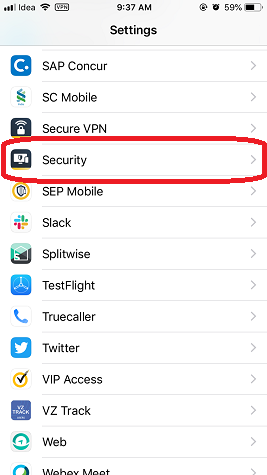
-
Under Allow Security to Access, tap Wireless Data.
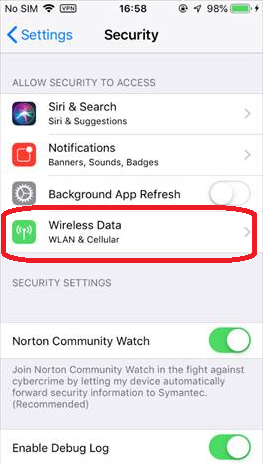
Wireless Data option is not available across all the regions. If you see the Mobile Data option instead of Wireless Data, go to Step 2.
4. Make sure that the WLAN & Cellular Data option is selected for Security.
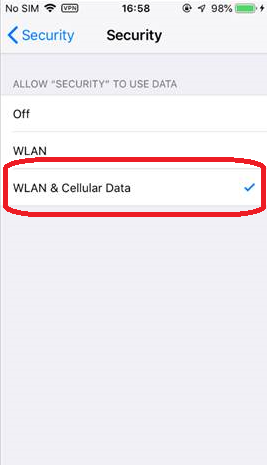
STEP 2
TURN ON AND TURN OFF AIRPLANE MODE
-
Swipe up from the bottom edge of your device screen to view Control Center. On iPhone X or later or iPad with iOS 12 or later, swipe down from the upper-right corner of the screen to view Control Center.
-
In the Control Center, tap the Airplane icon to turn on Airplane mode.

-
Wait for at least 30 seconds, and tap the Airplane icon again to turn off Airplane mode. Check if you can access the Internet now. If the problem persists, go to Step 3 to uninstall and reinstall Norton 360.
STEP 3
UNINSTALL NORTON 360
-
On the Home screen, tap and hold on the Norton 360 icon until it jiggles.
-
In the top-left corner of the app icon, tap the X icon to delete it.
-
Tap Delete to confirm.
STEP 4
REMOVE NORTON 360 VPN PROFILE
-
On the Home screen, launch Settings.
-
Go to General > VPN.
-
Make sure that Norton 360 profile is removed from the device. If it is still listed, tap the info icon
 and then tap Delete VPN.
If the Norton 360 profile is not listed, go to Step 3 to download and reinstall Norton 360.
and then tap Delete VPN.
If the Norton 360 profile is not listed, go to Step 3 to download and reinstall Norton 360. -
Tap Delete to confirm.
-
Restart the device.
STEP 5
INSTALL NORTON 360
-
On the Home screen, launch App Store.
-
Tap Get to download and install the app.
-
Tap Open after the completion of download and install.
-
Read and accept the License and Services Agreement, acknowledge our Global Privacy Statement, and then tap Sign in.
-
Type your Norton account email address and password, and then tap Sign In.

